Previous: So You Wanna Digi-Scrap Too?
Pictures? Check. Hardware? Check. Software? Check! All systems GO!
(This is a simplified version for Photoshop users. It's a little bit more advanced than if you're going to use a ready-to-scrap software Scrapbookflair, Smilebox or Scrapblog. Those softwares are very user-friendly with prompts and built-in directions from start to finish. The last two even supplies their own musictoaccompany your finished albums!)
1. Pick out a theme. It'll be easier when you establish a focus for your project like, Our Summer at the Beach 2008 or Christmas Vacation 2007. Being specific is always good as it will help you pick out designs and ideas faster than having a scope that's too general or broad.
2. Select a picture or a set you want to work on, based on the theme you have in mind. You might want to go through them to pick out the good shots. This is when it's toughest, trying to pick out the best among all the cute photos! But, tough love, baby! Leave behind the ones that really don't tell a story, are blurry or too dark to be edited. Put the ones you picked in a separate folder just to segregate them from the rest you aren't working on.
3. Edit the photos on your photo-editing software. Crop, enhance and clean them up to make sure they stand out.
4. Search for papers, elements and other materials that correspond to the theme you picked.
5. Start layouting (For Photoshop, this is assuming you're familiar with the software)
a. First rule of thumb is: KEEP IT SWEET AND SIMPLE. There are a number of free layouts and quick pages downloadable from the scrapbooking community. If you're stumped for ideas, browse through the galleries to get inspired. One thing you will notice is that the layouts may be simple, but they all kick ass. It's a good idea to make a sketch of your composition first so you'll have something to base your final layout on.
b. Set your canvas size to what you would like your final project to be. Most projects are set at 12x12 but you may modify it to 8.5x11 especially if you're printing them. The 12x12's are also printable as photobooks but usually via print shops.
c. Lay out the papers you want to use for the background. Usually, this depends on whether your photos are generally light or dark. I would suggest a light colored background paper if your photos are dark and vice versa for light photos. This is to provide a backdrop for your photos so they ought to provide a certain contrast. However, if you still want to use a dark background with dark photos, you can still provide contrast for your pictures by the use of lighter shaded frames and embellishments. You may also use other papers, placing them side by side or layering them one on top of the other for further effect.
d. Place the picture/s you want to feature on the page. I would suggest a maximum of five pictures on one page and no more. Unless you were going for a mosaic look, too many pictures on one page can overwhelm your viewer. A good layout for me would be to have one focal point and that the rest of the elements and other pictures would visually support.
e. Frame the pictures with your chosen frames and elements. Focus on developing your focal point, leading the eye to it.
f. Save your work periodically. When you're done, save a .jpeg version of it to post or bring to the photo printing shop.
Viola! You're done!
Getting Started On Your First Layout
Posted by Mommyluscious Labels: Adobe Photoshop, album, digital scrapbooking, how to start digi-scrapping, scrapbookflair, smilebox
Subscribe to:
Post Comments (Atom)
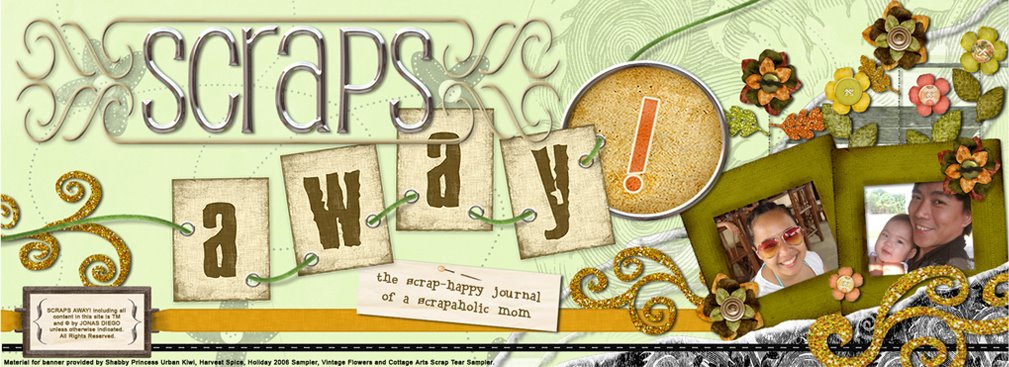




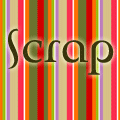
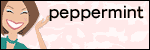
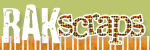



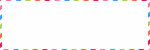




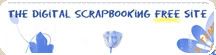


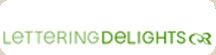
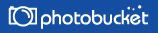
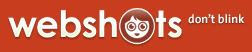





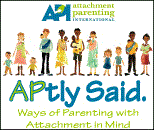



0 comments:
Post a Comment